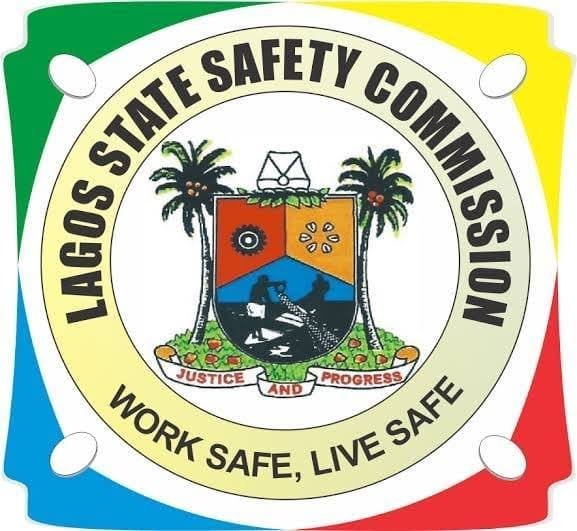Nigerians Struggle with Identity Verification Amid NIMC Office Queues.
Written by Olakunle Oke on August 23, 2024
In recent months, Nigerians have encountered significant challenges in verifying their identities, primarily due to long queues at National Identity Management Commission (NIMC) offices and designated centers. As the agency responsible for managing the country’s national identity database, NIMC has been crucial in this process.
However, the logistical difficulties involved have proven daunting for many citizens.In a bid to ease this burden and simplify the verification process, JORDAN has released a comprehensive Do-It-Yourself (DIY) guide. This guide empowers individuals to manage modifications to their National Identification Number (NIN) details from the comfort of their homes, eliminating the need for physical visits.
Details about how to update personal information were shared on NIMC’s social media handles late Wednesday.
The step-by-step instructions in the guide provide clear directions for updating details such as name, address, date of birth, and other personal information without setting foot in an NIMC office.
With this easy-to-follow guide, Nigerians can now efficiently update their NIN details, sidestepping the inconvenience of long lines and ensuring their information is both accurate and up-to-date.
Below is the step-by-step guide to modifying your NIN using the shortcode:
Step 1: Dial the Short Code
Dial *346# on your mobile phone.
Step 2: Select NIN Modification
Select the “NIN Modification” option from the menu.
Step 3: Enter NIN
Enter your 11-digit National Identification Number (NIN).
Step 4: Verify NIN
Verify that your NIN is correct and proceed to the next step.
Step 5: Select Modification Option
Select the modification option you want to update (e.g., name, date of birth, address, etc.).
Step 6: Enter New Details
Enter the new details you want to update.
Step 7: Confirm Changes
Confirm that the new details are correct.
Step 8: Receive Confirmation Code
You will receive a confirmation code via SMS.
Step 9: Confirm Modification
Enter the confirmation code to complete the modification process.
Step 10: Receive Update Confirmation
You will receive a confirmation message indicating that your NIN has been successfully updated.